메시지 공유하기
지원환경: React NativeReact Native SDKv1.0.3WebViewWebView SDKv1.0.3
실행환경: Toss AppiOSv5.221.0Androidv5.220.0Sandbox App
share
share 함수로 사용자가 콘텐츠를 쉽게 공유할 수 있도록, 네이티브 공유 시트를 표시할 수 있어요.
예를 들어, 초대 메시지나 텍스트 정보를 사용자가 설치된 앱 목록에서 원하는 앱(예: 메신저, 메모 앱)을 선택해서 메시지를 공유할 수 있어요. 각 플랫폼(Android, iOS)에서 기본으로 제공하는 공유 인터페이스를 활용해요.
options.message 속성에 공유할 메시지를 전달하면, 사용자가 선택할 수 있는 앱 목록이 표시돼요. 예를 들어, 사용자가 텍스트 메시지를 공유하거나 메모 앱에 저장하려고 할 때 유용해요.
시그니처
typescript
function share(message: {
message: string;
}): Promise<void>;파라미터
- options필수 · object
공유할 메시지를 담은 객체예요.
- options.message필수 · string
공유할 텍스트 문자열이에요. 예를 들어, "안녕하세요! 이 내용을 공유합니다."
- options.message필수 · string
예제
공유하기 기능 구현하기
아래는 버튼을 클릭하면 메시지를 공유하는 간단한 예제예요.
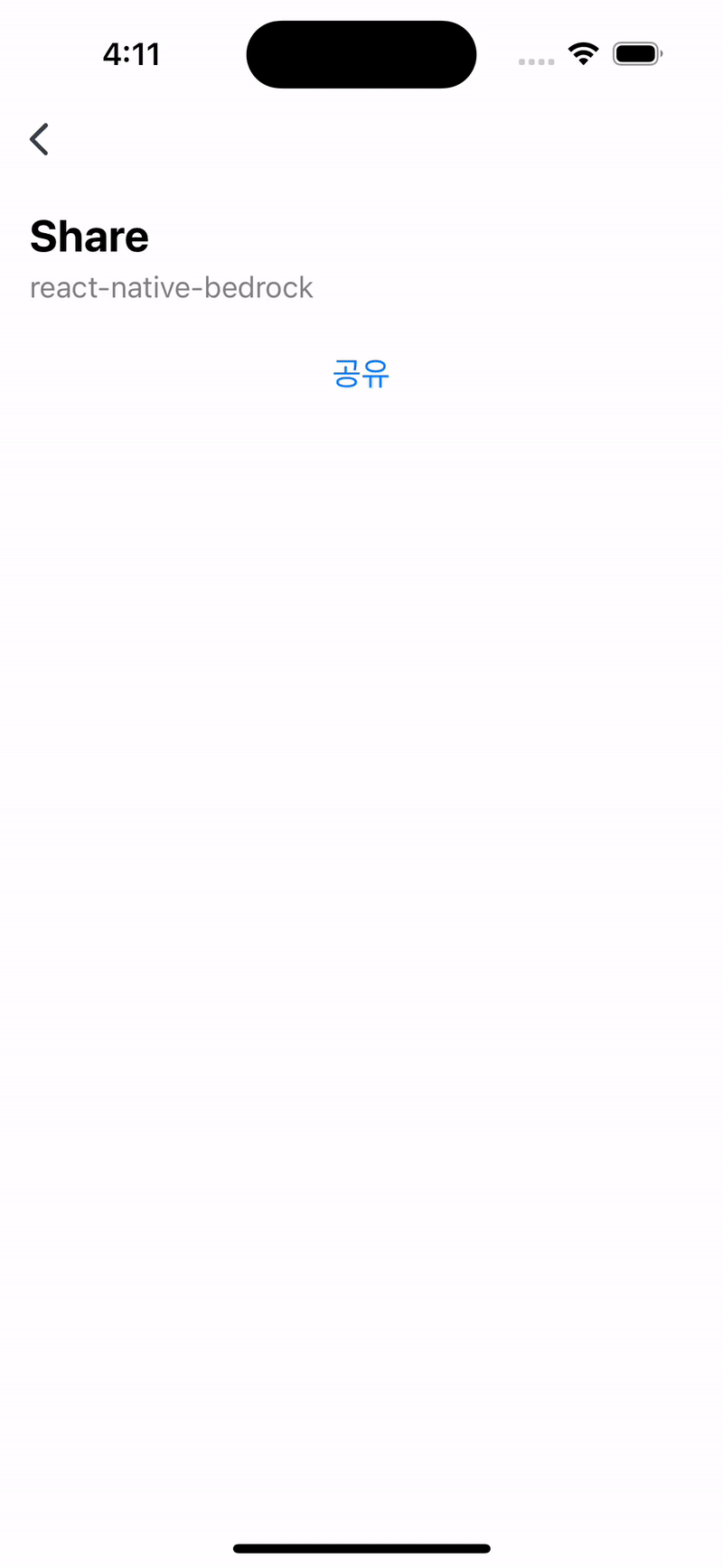
js
import { share } from "@apps-in-toss/web-framework";
async function handleShare() {
try {
await share({ message: "공유할 메시지" });
console.log("공유 완료");
} catch (error) {
console.error("공유 실패:", error);
}
}tsx
import { share } from "@apps-in-toss/web-framework";
const ShareButton = () => {
const handleShare = async () => {
try {
await share({ message: "공유할 메시지" });
console.log("공유 완료");
} catch (error) {
console.error("공유 실패:", error);
}
};
return <button onClick={handleShare}>공유하기</button>;
};tsx
import { share } from '@apps-in-toss/framework';
import { Button } from 'react-native';
function MyPage() {
return (
<Button
title="공유"
onPress={() => share({ message: '공유할 메시지입니다.' })}
/>
);
}사용자 입력을 받아 메시지 공유하기
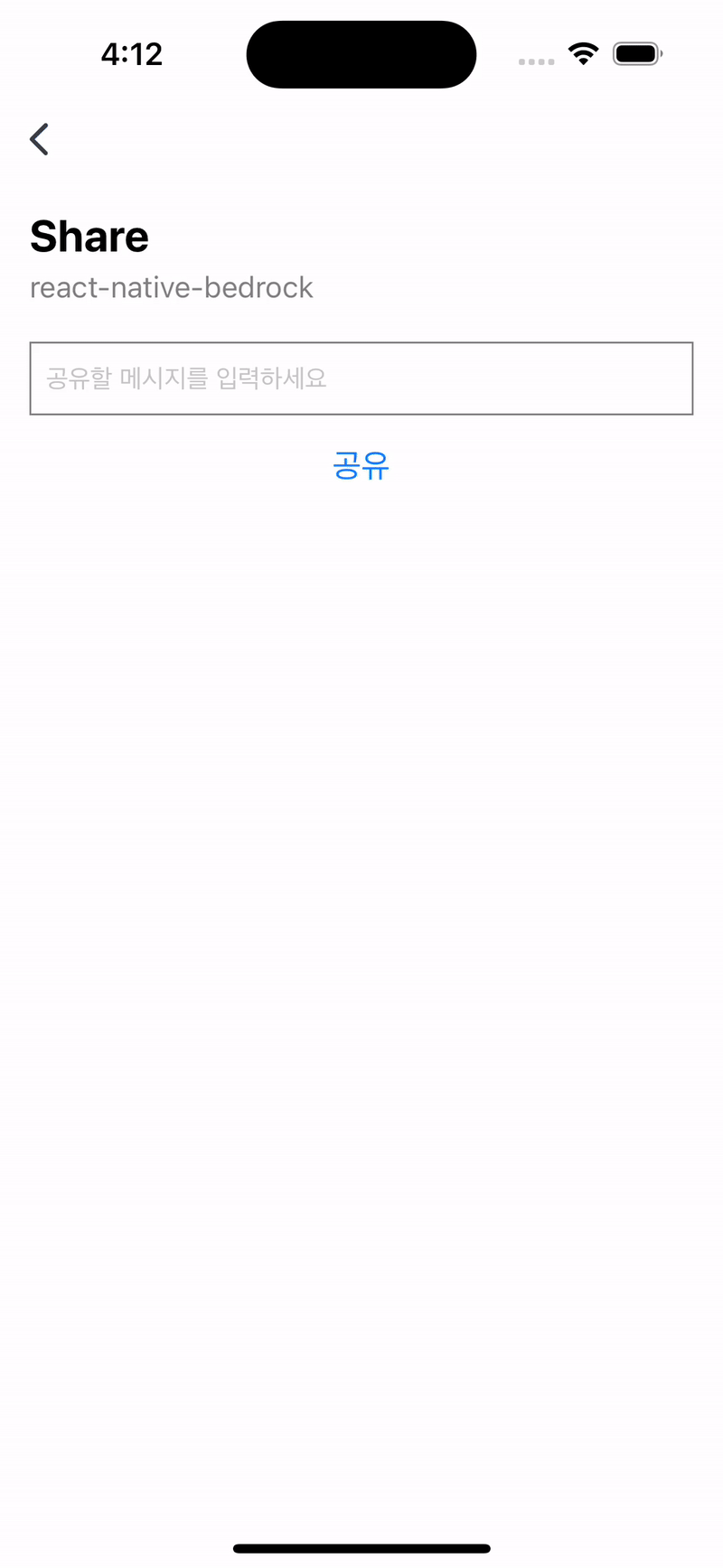
tsx
import { useState } from "react";
import { TextInput, Button, View, Alert } from "react-native";
import { share } from '@apps-in-toss/framework';
function ShareWithInput() {
const [invitationMessage, setInvitationMessage] = useState("");
const handleShare = () => {
if (!invitationMessage.trim()) {
Alert.alert("공유할 메시지를 입력하세요.");
return;
}
share({ message: invitationMessage });
};
return (
<View style={{ padding: 20 }}>
<TextInput
style={{
height: 40,
borderColor: "gray",
borderWidth: 1,
marginBottom: 10,
paddingHorizontal: 8,
}}
placeholder="초대 메시지를 입력하세요"
value={invitationMessage}
onChangeText={setInvitationMessage}
/>
<Button title="초대 메시지 공유" onPress={handleShare} />
</View>
);
}예제 앱 체험하기
apps-in-toss-examples 저장소에서 with-share-text 코드를 내려받거나, 아래 QR 코드를 스캔해 직접 체험해 보세요.
